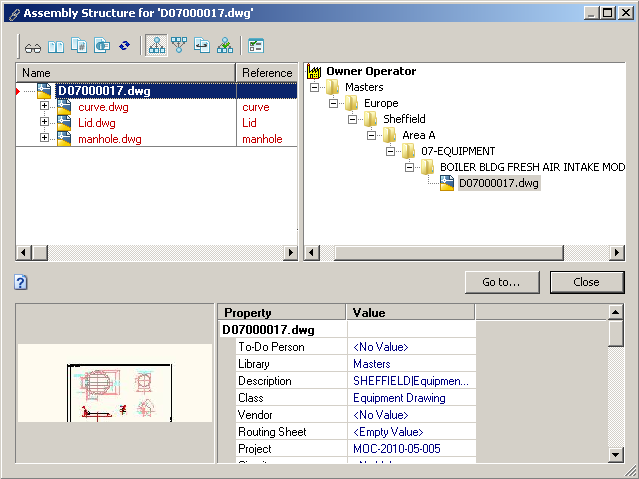
|
|
|
|
|
BlueCielo Meridian Enterprise 2013 User's Guide | BlueCielo ECM Solutions |
The Reference Explorer is an advanced tool for viewing references between documents. Unlike the reference viewer displayed by the Show References command, the Reference Explorer shows the location within the vault of each reference. It also provides tools for previewing, comparing, viewing properties, and viewing revisions.
The Reference Explorer is used by several Meridian commands to display different reference types:
The Reference Explorer is built into the Copy with References and Derive with References commands, so the Reference Explorer appears automatically when creating references. The other commands display the Reference Explorer only to display different reference types.
Note If a part is used in more than one subassembly, each occurrence of the part in the Reference Explorer tree is considered as a separate document for the purpose of selection. However, that does not affect the resulting copy operation.
To open a document in the Reference Explorer and view its references:
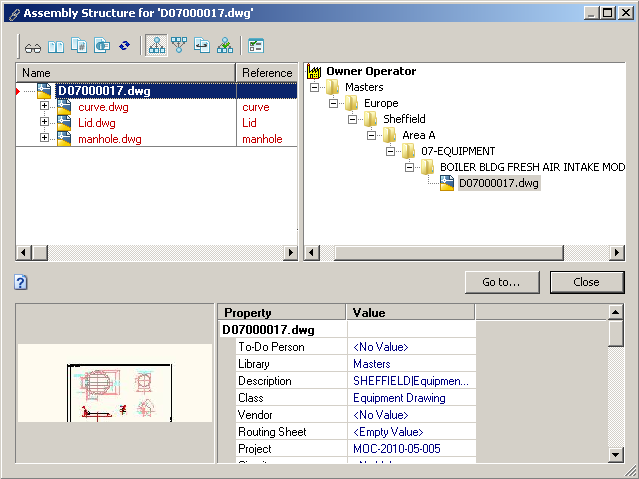
| Option | Description |
|---|---|
|
|
Opens the selected document in a new viewer window. |
|
|
Compares two selected documents. |
|
|
Shows the revisions of the selected document. |
|
|
Show the property pages of the selected document. |
|
|
Refreshes the Reference Explorer to display the most recent changes. |
|
|
Shows outgoing CAD external reference types. |
|
|
Shows incoming CAD external reference types and custom reference types. |
|
|
Shows Derived From and Derived To reference types. |
|
|
Shows project copies and their master documents. Requires the Advanced Project Workflow Module. |
|
|
When creating copies, shows the assembly copy options. When viewing references, shows visibility options for manual references and inactive project copies:
|
|
Copyright © 2000-2013 BlueCielo ECM Solutions |